[Ultimate Guide] Amazon PPC Advertising Strategies and Tips
Amazon is increasingly a ‘pay to play' marketplace meaning that you need to pay (a lot) for advertising in order to succeed as a seller. In fact, Amazon's revenue from advertising increased over 26% from 2021 to 2024.
In this article I'll walk through some of the best advertising strategies you can use as a seller on Amazon, especially the foundation of a solid Amazon advertising strategy, the Peel, Stick and Block method.
Related Listening: Podcast 147- Amazon PPC Step-by-Step Guide
Types of Amazon Advertising
There are several main types of advertising on Amazon:
- Sponsored Products
- Sponsored Brands (Previously Headline Search Ads)
- Product Listing Ads/Product Targeting Ads
- Sponsored Display
- Miscellaneous other ‘exclusive' advertising options for select merchants
Below is an image showing the common placement of advertising on Amazon.
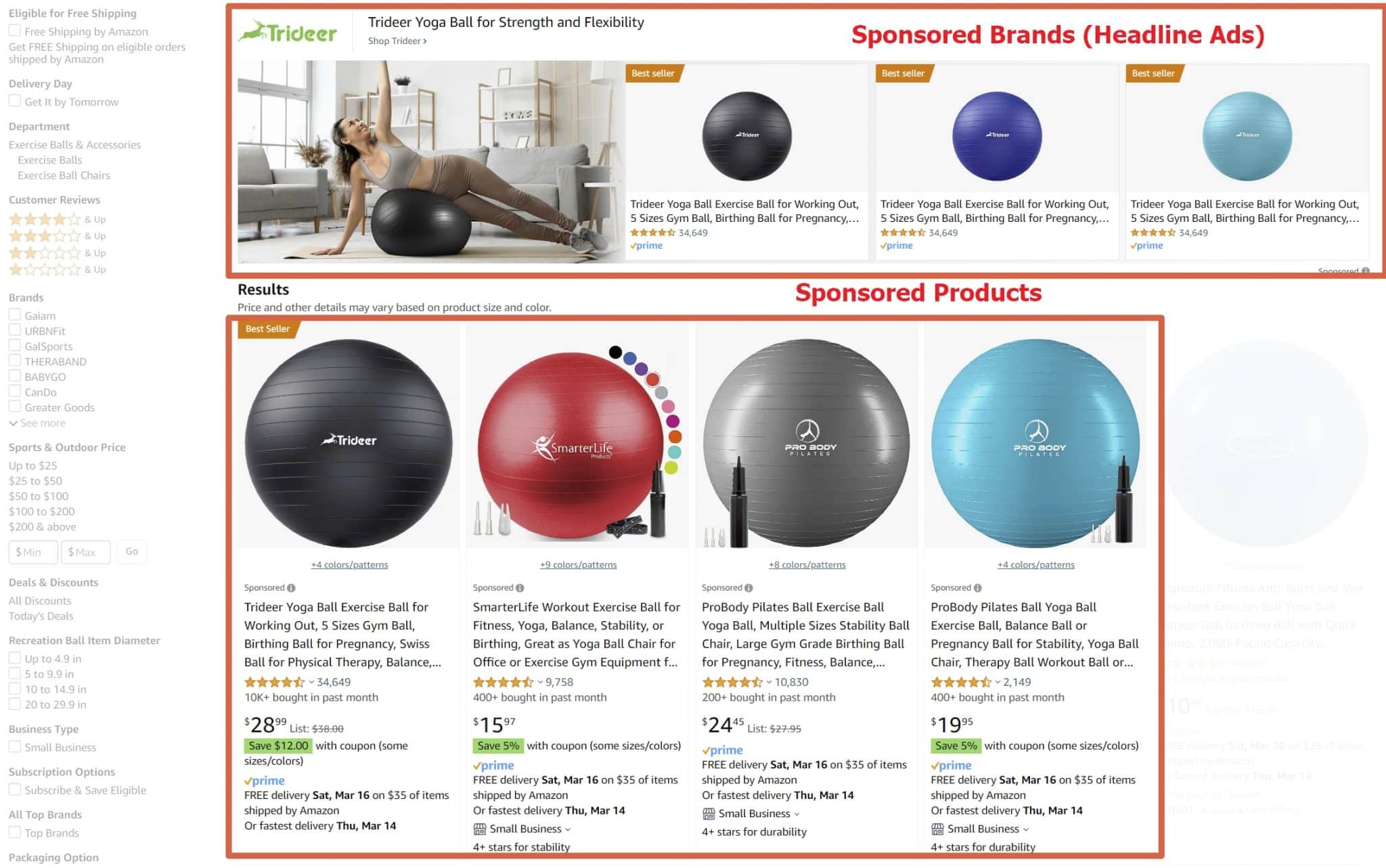
Sponsored Products are by far the most powerful part of paid advertising with Amazon. In fact, if you're a new seller, everything else is largely noise and you should focus only on Sponsored Products to begin with. Subsequently, I'll focus the majority of this article on that.
How to Structure Your Sponsored Products Campaigns – Peel, Stick, & Block
OK, so you know Sponsored Products will be the majority of your advertising campaigns. How exactly do you set these up? Through a Peel, Stick, & Block campaign.
What Are Sponsored Product Advertising Campaigns
OK, first – what are Sponsored Product advertising campaigns?
Sponsored Products are essentially paying to have your products placed at the top of search results pages on Amazon and you target them by keyword. They don't involve any special creative (i.e. images or videos).
A well-structured Sponsored Products campaign will consist of the following two types of campaign types:
- Automatic keyword campaign. In automatic campaigns, Amazon ‘guesses' what the best keywords are for your products. These are good campaigns to start with as initially you'll probably not really know what keywords are best for your advertising campaigns. Automatic campaigns are good for harvesting keywords.
- Manual keyword campaign. With a Manual Exact Match Keyword Campaign you manually select the keywords you want to target. Eventually your Automatic keyword campaign will identify that Father's Day Gift is a good keyword to target for your salmon fishing rod that you sell and you focus on bidding only on this keyword.
Now how do you set these up? With a Peel, Stick & Block Strategy
The Secret to Success with Amazon Sponsored Products: Peel, Stick, & Block
With a Peel, Stick, & Block Strategy you run an Automatic campaign for 4 to 6 weeks to harvest your top performing keywords. Here's a summary of it:
Peel: Run an automatic campaign for 4 to 6 weeks. Afterwards, Peel your best-performing keywords out of this campaign to stick in a Manual campaign.
Stick: Stick the keywords that you just peeled out of your Automatic campaigns and stick them to a Manual Keyword Campaign.
Block: Block these keywords (add them as a negative match) to your Automatic Campaigns
Let me walk you through step by step.
Step 1 – Peel (from Amazon Automatic Advertising Campaigns)
Go to your advertising control panel, click Create Campaign, choose Sponsored Products and then choose “Automatic bidding”. Set a daily budget and let Amazon do the rest.
Once you do this, Amazon will try to guess the best keywords for your product and automatically bid on them.
Now let this campaign run for 4 to 6 weeks. You can let it run for longer or shorter but this tends to be a good baseline.
Once you've let you campaign run for some time, go into the campaign and click through to Search Terms (note, you'll have to click through to the Ad Group once you enter the campaign).
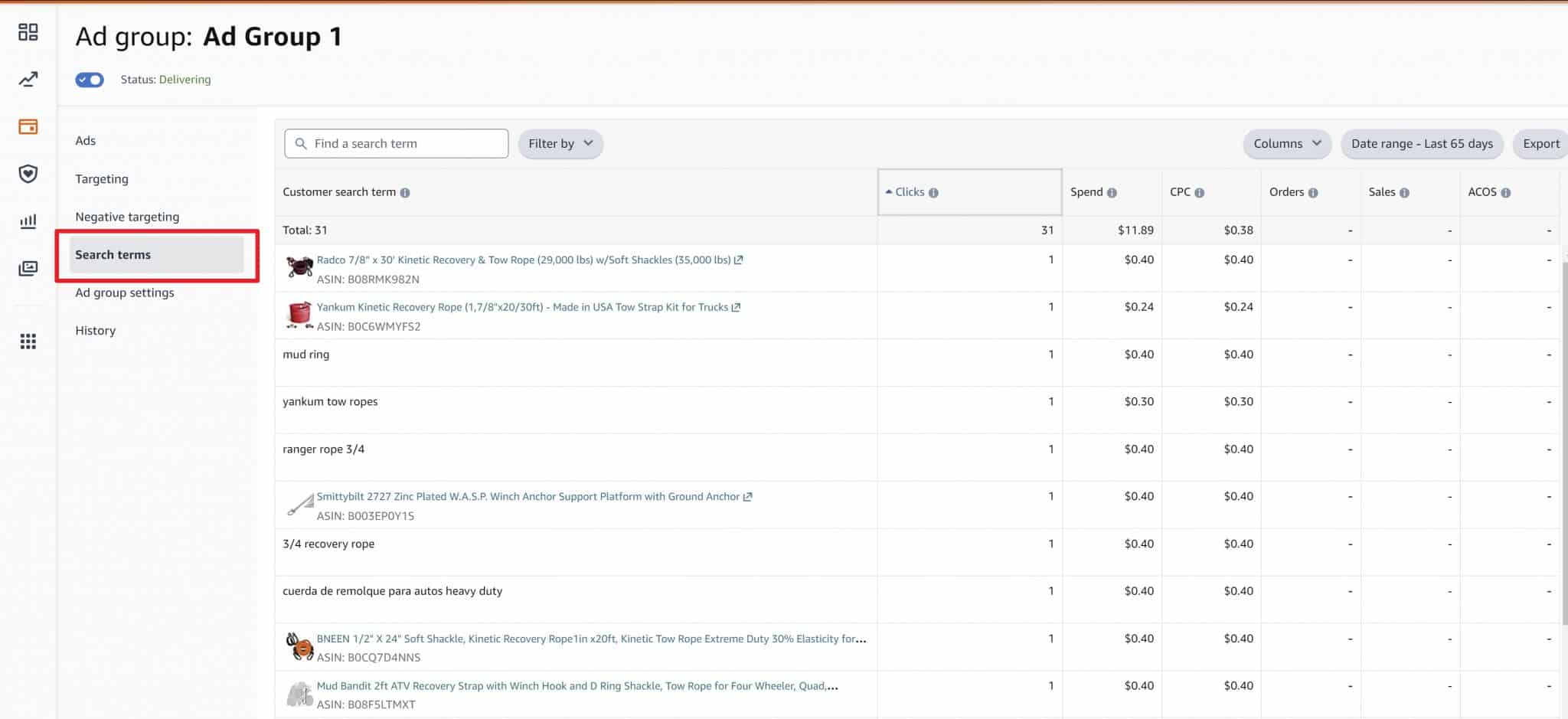
Once you're on this page you'll see all of the keywords and product ASINs (see the sidebar below) that Amazon has ‘guessed' will be relevant for your product. Now we're going to Peel the best performing keywords (i.e. the ones with sales) and Stick them in a new campaign. How do you peel them? Write them down in a note or elsewhere! (there's no automatic magic that you can perform).
At the same time, STICK these keywords under the Negative targeting tab shown in the image above. This will block them from appearing any more in this campaign and appear exclusively in the new campaign you're going to create in the next step.
What are all these “Product ASIN” Keywords in my automatic campaigns?
When you're analyzing the Search terms in your automatic campaigns you will see a bunch of keywords and also a bunch of products (and their ASINs).
In automatic campaigns, Amazon will guess both relevant keywords and relevant products for your product. When Amazon targets a particular competitor's product, your ads will appear in a variety of positions for that competitor's product, mostly on their Product Detail Page.
You can also Peel these ASINs and target them in the same manual campaigns we discuss below. A little bit later in this article I'll go into Product Targeting in a little more detail.
Step 2 – Stick Your Top Performing Keywords from Your Automatic Campaigns in a Manual Campaign
So now you've written down somewhere the top performing keywords from your Automatic campaigns and blocked them as negative keywords in that same campaign. Now you're going to Stick them in a new Manual targeting campaign.
To create this manual campaign you follow the same steps as above except instead of Automatic targeting you will choose Manual targeting. Also make sure you choose Keyword targeting and not Product targeting.
Next, choose enter your keywords under Keyword targeting. To get the best performance, enter Exact as your match type. Broad match will match your chosen keyword but also closely related keywords, i.e. if you target “sneaker” Amazon could also potentially bid on “soccer cleat”. Phrase match will match related keywords like Broad match but your keyword must appear, i.e. if you target “sneaker” Amazon may potentially bid on “soccer sneaker” but not “soccer cleat”.
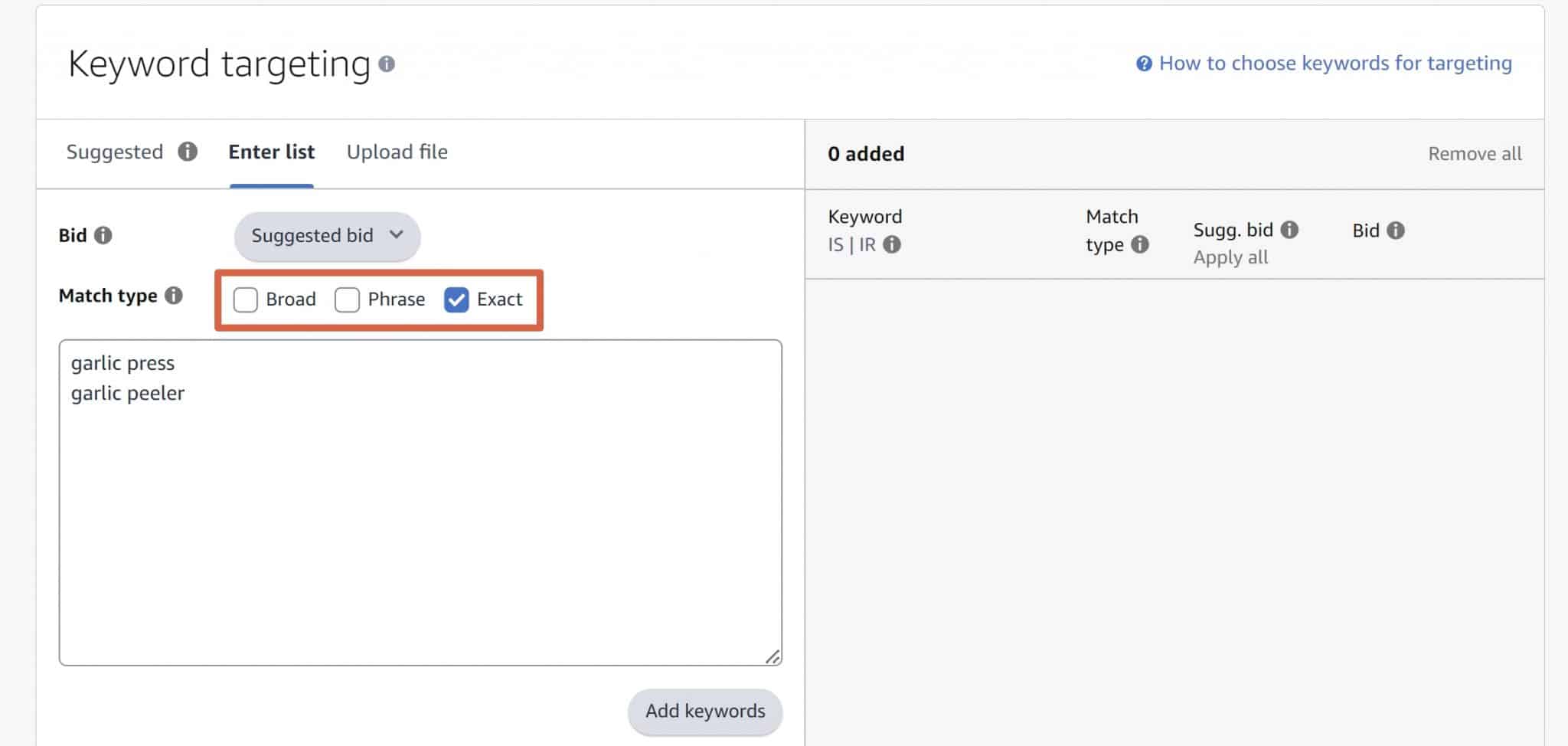
How much should you bid on your keywords? That's a bit of a loaded question but many people go with Amazon's suggested bid amount and then lower or raise their bids based on their performance. Here's a very simplistic example: imagine you bid $1 and have a target ACoS (Advertising Cost of Sale) of 30%. After a few weeks you ACoS is 60%, you would lower your bid by half to $0.50.
How Does Amazon Determine My Bid Cost? Can I Bid Against Myself?
Amazon has an auction system for bidding on keywords but the highest bidder does not necessarily win.
Much like Google Ads, Amazon assigns a Quality Score to your ads. The higher your quality score, the low your CPC costs; the lower your quality score and the more you'll pay.
Your Quality Score is determined by your conversion rate, Click-through-rate (CTR), sales-history, relevancy, etc. Unfortunately, unlike Google, Amazon does not allow you to see your Quality Score at this time.
Despite popular opinion, Amazon does not allow you to bid against yourself across products and campaigns.
Amazon Product Targeting Campaigns
Like I mentioned earlier, Amazon will also targeting relevant competitor products in your Automatic campaigns. In fact, these competitor products may make up the majority of the targeting in your Automatic campaigns.
Product targeting campaigns may appear in the same location as Sponsored Products in addition to under the Buy Box and below bullet points. However, 90% of the time they are going to appear somewhere on a Product Detail page such as below.
How to Set Up Manual Product Targeting Ads on Amazon
Setting up these ads is easy and you follow nearly the same steps as setting up manual campaigns.
- Create a manual campaign and choose Product Targeting.
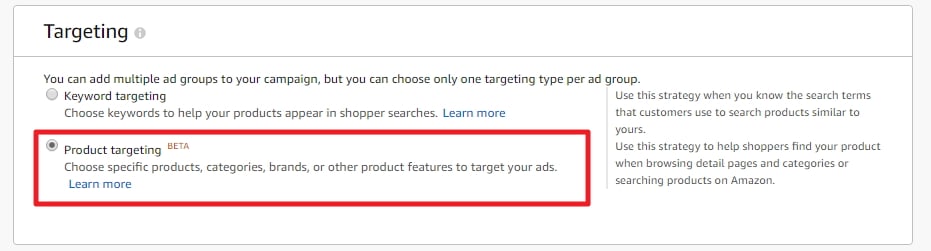
- Take your high-performing ASINs generated in your automatic campaigns and paste them into the Individual Products field (shown above).
- Copy these ASINs to the Individual Products list.
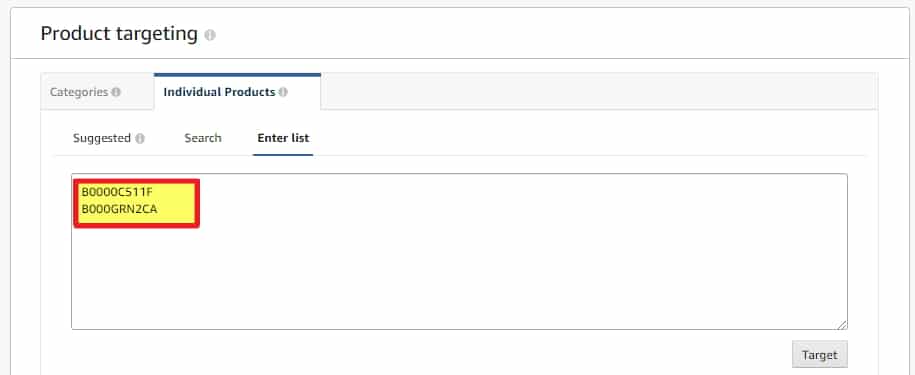
Given how well individual product targeting has performed in Automatic Campaigns and Product Listing Ads, you can expect these campaigns to perform equally as well.
Sponsored Brands (Formerly Headline Ads)
Sponsored brands are the ads that appear on the top of search results pages. They appear in groups of three, meaning that you need to have at least three products to advertise.
Amazon suggests several bidding strategies for Sponsored Brands. In my experience, the successful keywords from your manual campaigns will perform, more or less, equally as well for Sponsored Brands. Subsequently, I do not recommend bidding on complementary products or out-of-category keywords as Amazon does.

In my A/B testing, Sponsored Brands has a higher ACoS than Sponsored Products and will result in far fewer sales.
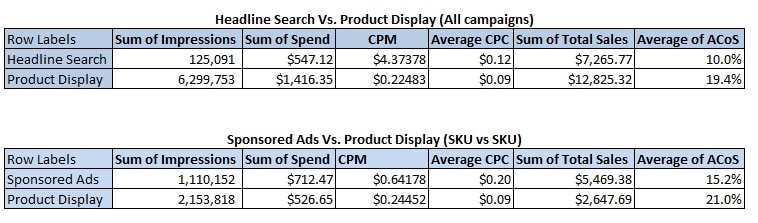
Send Sponsored Brands Traffic to Landing Page or Store Page?
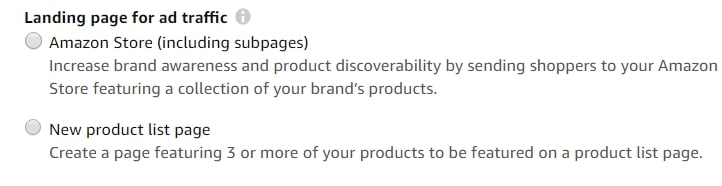
When you are creating your Sponsored Brands ad, you have a choice to send traffic to a New product list page consisting of three products OR to an Amazon Store Page. Sending products to a New product list page will almost always convert better than an Amazon Store Page unless it is a branded search term you're bidding on (i.e. Nike, Apple, etc).
Organizing Your PPC Account and Properly Using Portfolios
One of the most important parts about having ANY well-performing PPC account – be it Amazon or Google – is to have a well-structured and organized account.
Amazon made this far easier in late 2018 when they rolled out portfolios. Portfolios allow you to organize your campaigns into various groups and quickly see a snapshot of that group's performance.
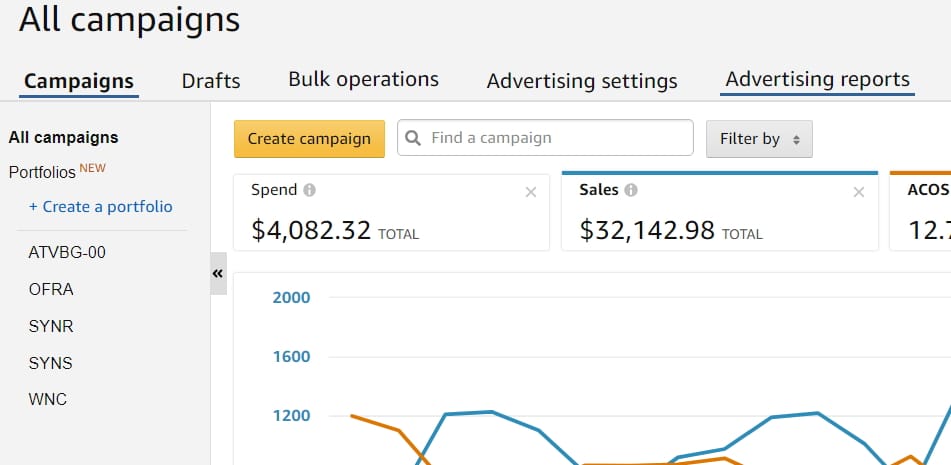
The most common organization technique is to have every Portfolio contain all of the advertising campaigns for one product. So, for example, my Portfolio ATVBG-00 will contain all of the campaigns shown below.
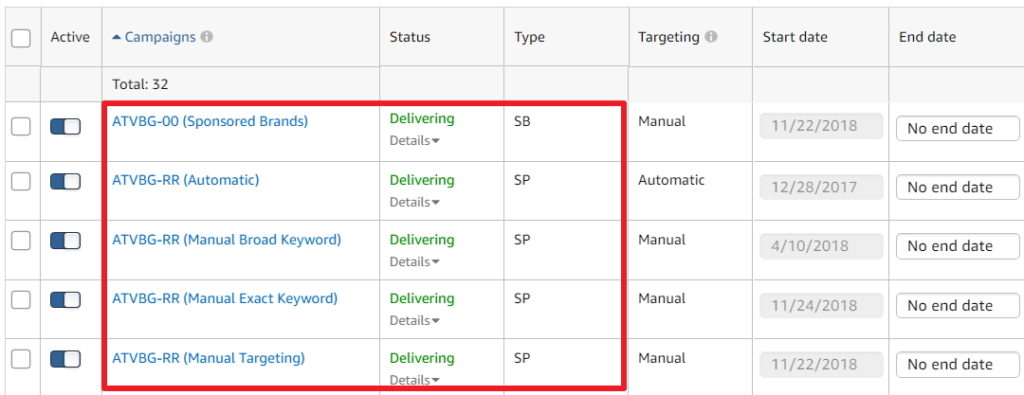
I like to start all of my campaigns with the same keyword and add in parenthesis the type of campaign after (i.e. Manual Exact Keyword). This makes comparing the performance of each campaign very easy and also allows me to quickly see if I've forgotten a particular type of campaign for a product.
How Much Should Spend on Advertising?
This all brings up an important question: how much should you spend on advertising?
I did a survey of 5 higher volume sellers. For most sellers, advertising tended to account for 25-35% of their total Amazon sales. Newer brands tended to have an advertising account for more of their sales. This is consistent with both my personal experience and talking to other sellers off the record.
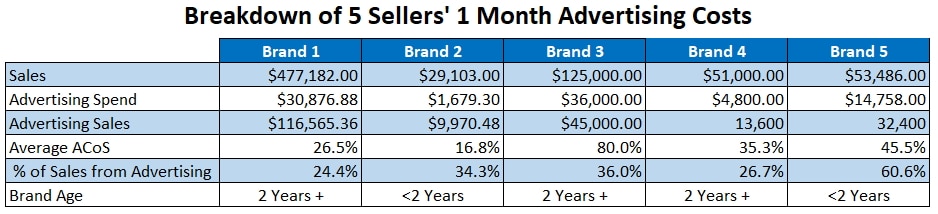
When deciding on a target ACoS, for newer brands (<6 months old) I like to bid up to my break-even ACoS. On the other hand, for older brands (>6 months old) I like to bid up to half of my break-even ACoS. In other words, for an older brand, I pay half of my gross profit on advertising.
So for example, if I have a widget for $30 and make $5 gross profit per item this means I can have an ACoS of 16.67% and break even. Once the brand is established (> 6 months old) I would bid up to 8.335% ACoS. If I have a greater gross profit on an item I can, of course, pay more on advertising.
Amazon Dynamic Bidding and Placement Bidding
In early 2019 Amazon rolled out something called Dynamic Bidding and Placement Bids (which replaced the former Bid+). These are accessible through your Campaign Settings.
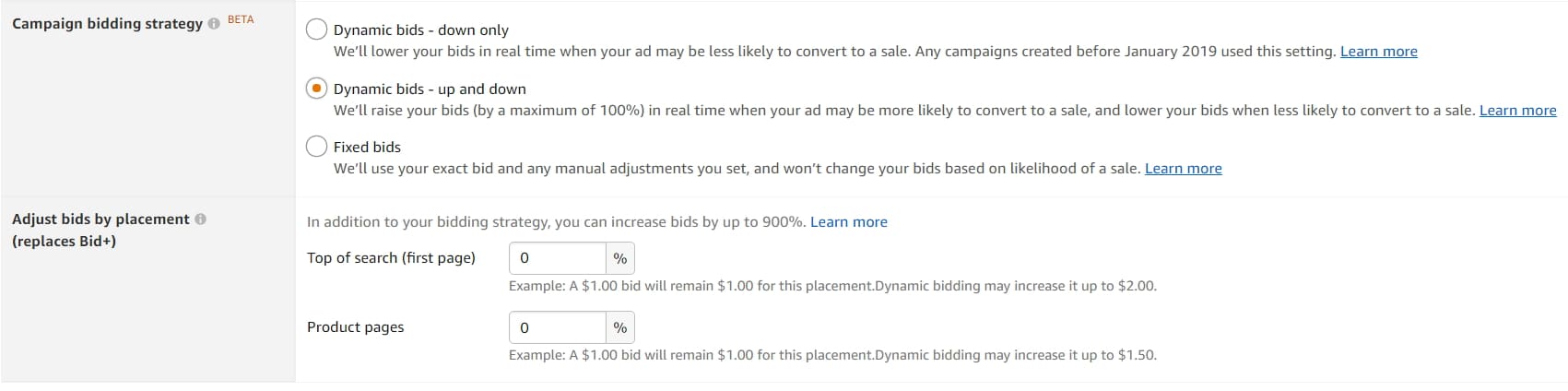
Dynamic Bidding adjusts your bids up if it's likely to result in a sale. Placement Bids allow you to pay a premium for appearing at the top of search results and on product pages.
Dynamic bidding is similar to Enhanced CPC in the Google Adwords world. Normally smart bidding like Enhanced CPC or Dynamic Bidding results in a marginal increase in sales but a dramatic increase in advertising costs. I suggest you DO NOT turn on Dynamic Bids – up and down and instead select Fixed bids or Dynamic bids – down only as your bidding strategy.
Placement bidding is a different story. Much like I recommended using Bid+ I also recommend that you SHOULD use Placement Bidding.
In previous tests, enabling Bid+ (now called Placement Bidding) increased sales by about 67% on those campaigns and increased the ACoS by around 24%.
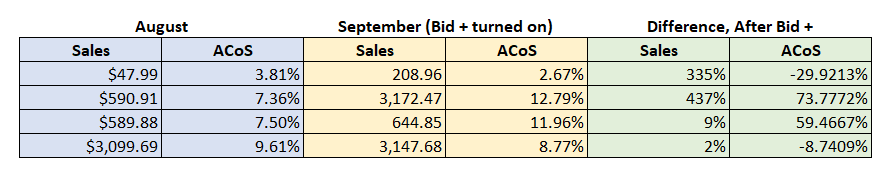
Dynamic bidding now gives you much control over bidding and similar or better results should be expected.
For most advertising campaigns Product Page Placements will produce most of their sales but have the highest AcoS while Top of Search Placements will have the lowest ACoS and slightly less sales.
Most people are going to find that they're OK bidding a little more for Top of Search and would prefer to pay less for other placements. There is no way to lower a bid adjustment – you can only raise it. Subsequently, if you want to lower your bids for a particular placement you will need to lower your campaign/keyword bids and then increase your bid adjustments by an equal amount for other placements to ensure those placement bids are not also lowered.
Using Software or Agencies to Manage PPC
There are a number of software tools available to help manage your Amazon PPC including Sellics, Cash Cow Pro, and countless others. These tools can definitely help automate your bidding, blocking poor-performing keywords, etc. and I personally use Sellics for my brands. However, these are all tasks that can be easily done by an individual (either yourself, a staff member, or VA).
In terms of using an agency, it's my firm opinion that delegating any paid traffic campaign management to an agency normally sees very poor results, after the initial setup stage of the account. For almost all companies (especially smaller companies) PPC is best managed in-house.
Other Advertising/Marketing Options on Amazon
Amazon has a plethora of other advertising options, mostly available through Amazon Advertising, not available to most third-party sellers. These include:
- Sponsored Display
- Category sponsorships (entire category sponsorships)
- Video advertising (through Prime video and elsewhere)
- Off-Amazon display advertising
Sponsored Display is the only real other advertising option that is viable for most average sellers at this time. The other advertising options mentioned above are more restricted and also often have very large minimum purchase requirements.
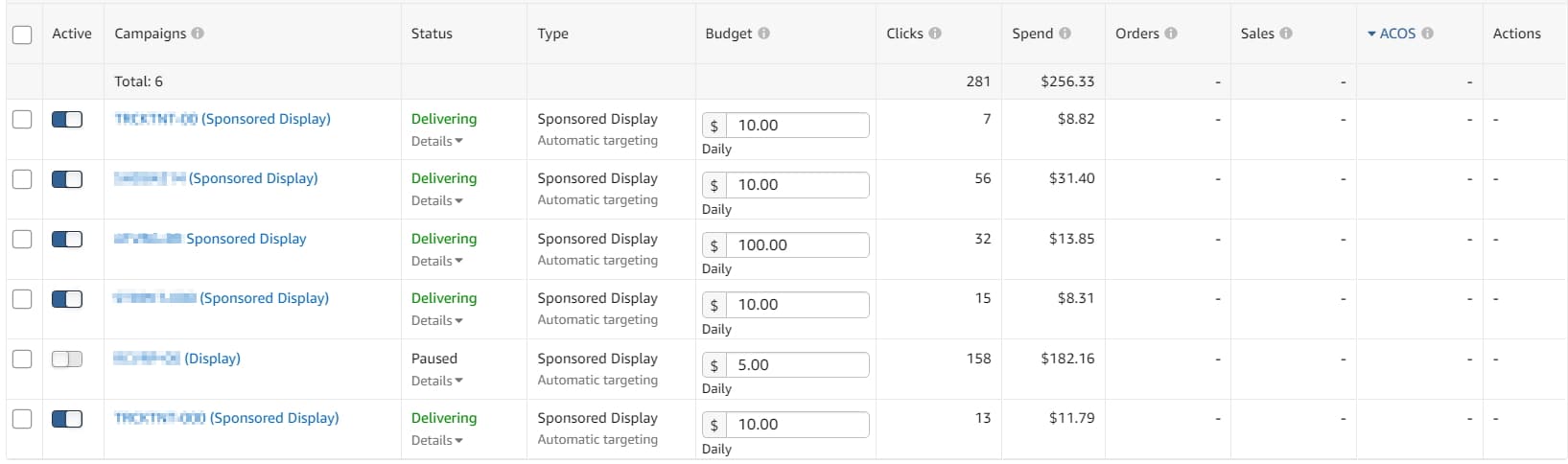
Sponsored Display ads essentially allow you to retarget your products off of Amazon. It was released as a beta in early 2019 and rolled out to the masses later in the year. Amazon promises that eventually you'll be able to get some fairly granular targeting with it, but as of this writing the targeting is very limited. In our brief testing and talking with others, results have been fairly limited.
Conclusion
This guide should give you the basics of a smooth-running advertising account for all of your products.
Do you have any questions or comments regarding setting up and running your campaigns? Post a comment below.
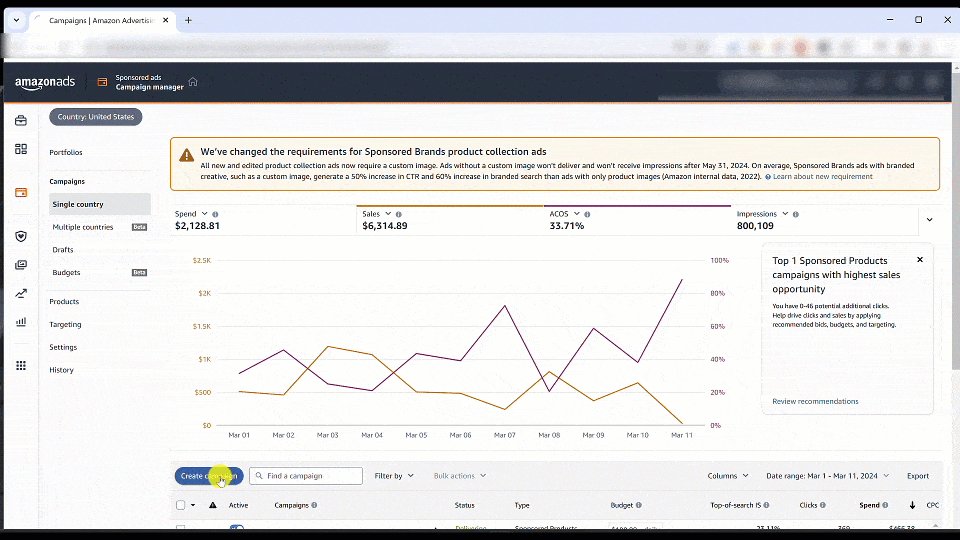
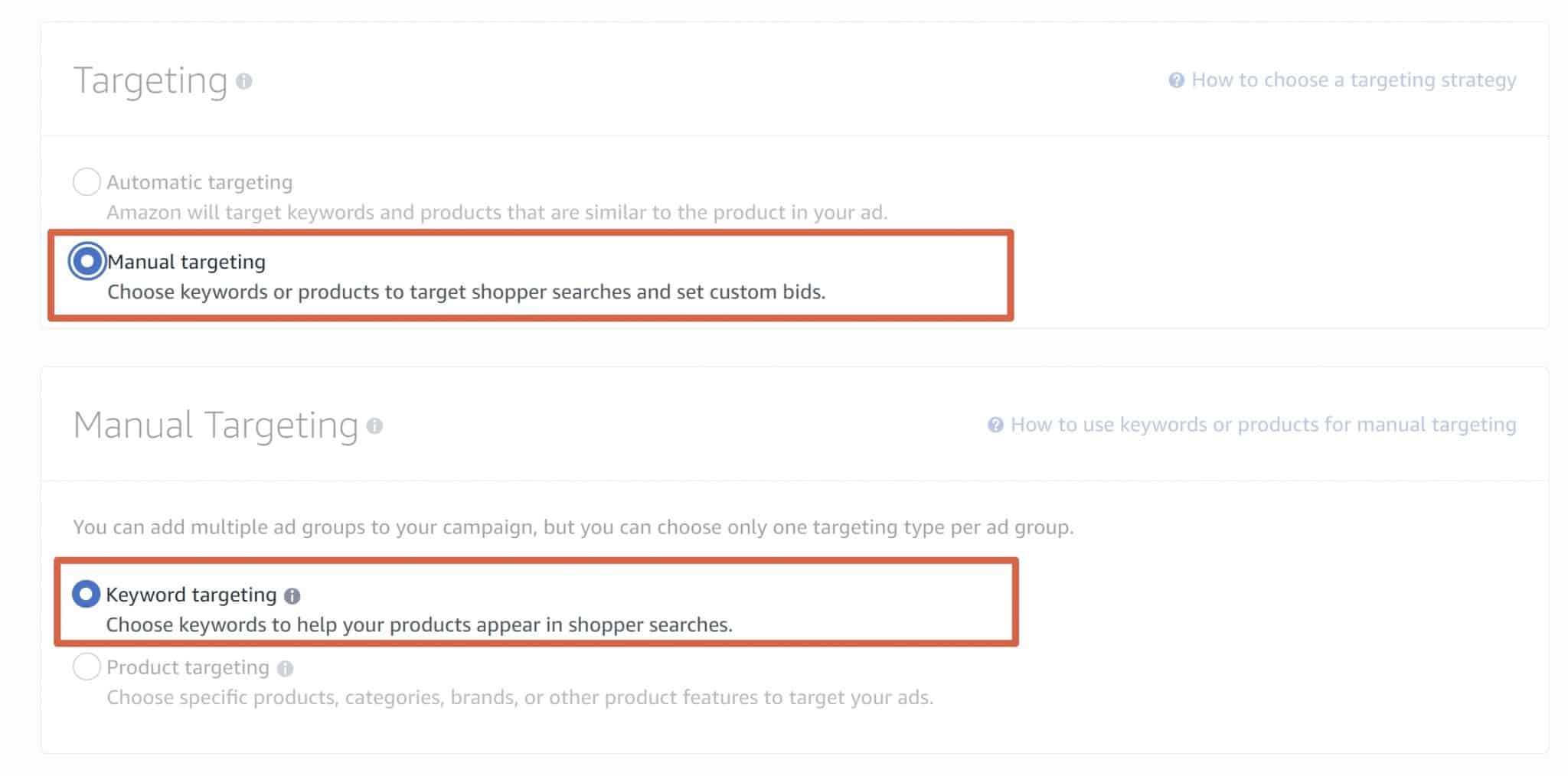
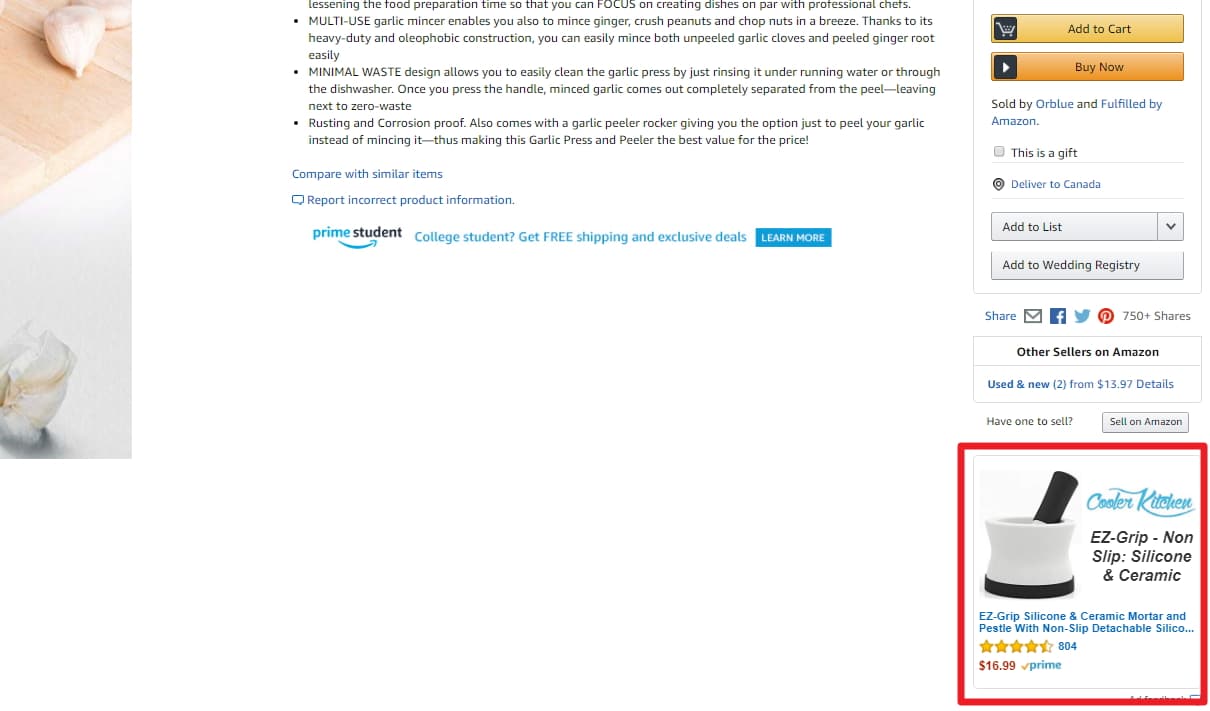





Hi Dave,
Fantastic article!
My question for you is, what do you make of the Customer Search Terms in the advertising reports that have only one impression, click and sale? Of course they have a great ACOS and ROAS, but do you consider it enough proof to add these search terms to a Manual Campaign?
Also, for those of us that have a smaller budget for advertising ($20/day) it takes longer to collect the right data and make the necessary changes to campaigns, listing, etc. I know there are a lot of variables to this question, but, in your opinion, at roughly what point, after launching your product, would you expect to achieve a profitable ACOS?
Thank you for your time. I hope you see this comment and are able to reply.
Personally, we don’t add them but there’s probably no harm. Broadly speaking, we’re aiming for profitable PPC on a product in 3-6 months.
Thanks Dave! I appreciate your reply.
Thanks for sharing the amazon advertising detailed guide.
An Ultimate Guide. This includes Amazon advertising strategies which will be more helpful for advertisers to promote their Amazon marketing. Thanks for sharing this content.
Hi Dave,
Thanks for your instructions.
You mentioned keywords that generate no sales from auto AD should put to negative keyword in auto campaign. Should I add them as “negative exact” / both “negative phrase” & “negative exact”?
Just negative exact.
I’m very new to PPC and was just flying by the seat of my pants. I literally took every piece of advice in this article and have applied it. I can’t believe you’re giving this granular level of instruction out to the masses for free. Amazing.
Thanks!
Hi Dave
Great article. I hope I could read this earlier.
I have a question about the auto-targeting campaign.
I have a lot of ASINs there without any conversation and they are wasting a lot of money.
But I was told they are not blocked even I added them to the negative list.
How could you stop these money-wasting ASINs in auto-targeting advertising?
Unfortunately you can’t block them.
Hey Dave, this has been great. Is there a reason you separate out your Manual (Broad) and Manual (exact) into separate campaigns? Any benefits of doing so? I’ve been putting my manuals in the same campaign?
You can bid more aggressively on Manual (Exact)
Thanks Mike and Dave for this guide. I really needed this! Amazon is only one of many sales channels that I need to work on in 2019 but this is a great guide to get me going.
Glad it helped Troy!
Awesome and extensive guide – bookmarked!
Thank you!
The article is go good. I feel I was doing this all wrong. Thanks so much.
Quick Question on campaign organization – If I got this right, as a starting point you are suggesting to have auto campaign setup for all the skus and move them to manual strategically based on performance. What if you have same keyword that gives you sale on 2 or 3 different skus. Curious how I should proceed in that scenario
I’d have to wrap my head around the implications of this as we don’t have any keywords where this is a situation for us. I’d probably just add them to each product in a manual keyword campaign. The caveat is that you’re bidding against yourself so keep this in mind.
Great info on PPC, Dave!!
For your auto campaigns keywords that have at least 1 sale,, you add then in your manual campaigns and the add as “negative exact” in your auto. Is there any reason you don’t add them as “negative phrase”” since you have a “manual broad” campaign that will capture it? That’s the way I’ve been running mine.
Yes, I’d add them as Negative Broad to the Manual Broad campaign (and Negative Exact to the Manual Exact). I should have made this more clear.
Thank you guys for all the help here and on the show!
You’re welcome Ron and thanks for the kind words!
Hey Dave and Mike,
Great articles and podcasts on setting up PPC campaigns! One of the best set of tutorials I have come across yet. One question for you. How many keywords are you including in each manual campaign? Are you using just one keyword per campaign for easy measurement purposes or do you have multiple KW per campaigns for ease of maintenance?
Hi Bill,
Normally I have 3-10 keywords per campaign.
This is such a helpful article, I cross reference it all the time when setting up campaigns.
Thanks Tom – I appreciate your appreciation.
Hello Dave.
I have quite a lot Amazon experience but never executed PPC at its best, so after Podcast 147 (by the way you should write that down too…) I was really happy to have such a great step by step guide on PPC, just signed up on Sellics and working it all out following your clear path.
Just one question regarding moving Keywords from Auto to Manuel Campaigns, at Podcast 147 you mentioned that any keyword that had 1 sale you moving over to Manuel, but here you added that only keywords that’s under your target ACOS,
If so, what do you do with the ones that’s over your ACOS, (and the ones with no sales at all) straight into Negative? Or you still give them another chance (in the auto campaign)?
If a keyword has 1 sale but it takes a million clicks to get a sale, it should negatived. Of course, in reality, decisions are quite this black and white and some level of discretion needs to be used. But overall yes, they need to be generating at least 1 sale AND be doing it profitably.
Thanks Dave! I did end up setting phrase and upping the bids and it’s had an impact with reasonable conversions too. Happy holidays.
Have a query on brand/trademarks but I’ll get back to you in the early new year.
cheers
Jamie
Thanks, great tips Dave. Two questions.
1. In a manual campaign, what do you set the default bid at? i.e. if you have 10 target keywords with different bid prices. Am I right in saying individual keyword bids override the default bid?
2. I’ve set a few manual campaigns recently but they fail (dismally) to get many impressions, even when targeting your 2-3 main keywords for that specific product. I’ve read that many people see a similar issue. Meanwhile, the auto campaign for similar search terms is clocking up 1000s of impressions. Go figure!
cheers
Jamie
Sorry for the late reply Jamie!
1) All of our campaigns are profitable (the benefit of being in a niche that is not ultra competitive) so we set bids at Amazon’s recommended top end). We’ll monitor them over time and drop them to try and get them to our target ACoS.
2) Yes – you’re not the only one. I’d try making sure your manual campaigns are set to phrase at least (and perhaps even broad) and of course upping your bids. For longer tail keywords getting impressions is always a struggle though.
Thanks for the guide! I need to get my Amazon PPC campaigns set up so this came at the perfect time.
You’re welcome Jason :)
Great stuff! Thanks!
You’re welcome :)
Dave, awesome post!
Do you know when is the best time to turn on Bid+? Are there specific times that you like using that feature?
Thanks!
Any time your ACoS can bear the increase (it will increase your ACoS significantly) is a good time. So if you’re campaigns are really profitable but you just can’t get enough sales. With that being said, the holiday season most people’s campaigns ACoS goes up significantly, so now is probably not a good time to tinker with it – I’d wait until January.
Great article, I hadn’t done the new category targeting but was thinking it wouldn’t perform very well being so broad – thanks for sharing your thoughts on it so we don’t have to test/spend on it ourselves! Bid + was also an interesting read in this article – could be a good use case for launch.
Yep – Bid+ can be useful for product launches where more sales is more important than profitability :)