How to Migrate to GA4 for Shopify in Two Minutes

You've probably seen the ominous warnings for months now: as of July 1, 2023, Google will be switching to Google Analytics 4 (GA4).
In this article, I'll give you the easiest way to migrate to GA4 from your old Google Analytics. If you just use Google Analytics to check out your traffic and track purchases on your website, this is the guide for you.
If you're a Google Analytics power user with advanced audience segmentation and complex funnels, go check out Google's (long and complicated) guide.
How to Migrate to GA4 for Shopify
This guide assumes you're already using Google Analytics. Here's the step-by-step process to switch to GA4 for Shopify.
Create (Automatically) and Setup Your New GA4 Property
1. Create a new GA4 Property using Setup Assistant if Google hasn't already done it for you.
For most of you reading this, Google will have already automatically created a new GA4 property for you (copied your existing Google Analytics account with the new GA4 format). If you log in to your Google Analytics account and see two websites with one ending in GA4, e.g., www.ecomcrew.com – GA4. You can skip to the next part.
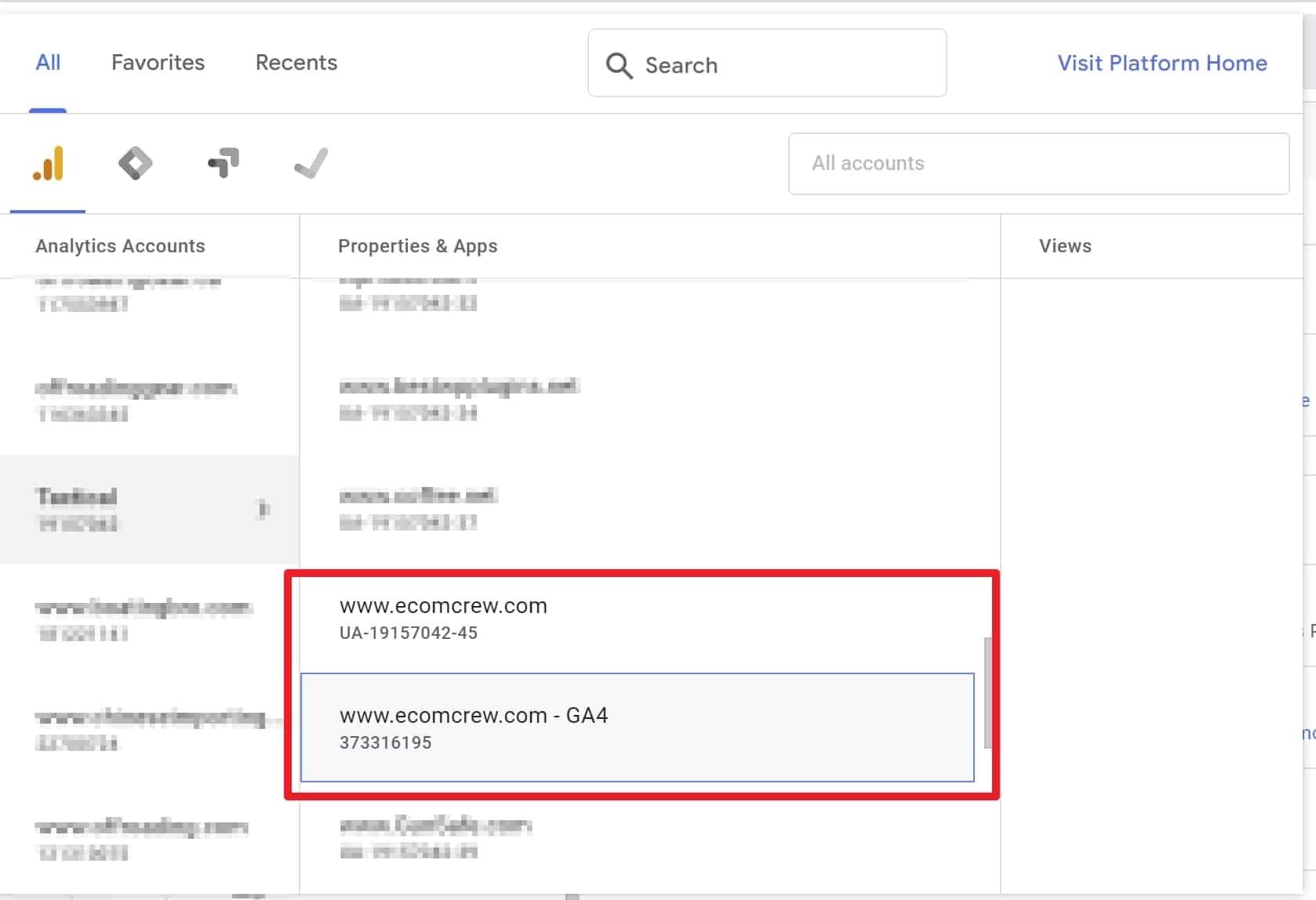
If you do not see this new GA4 property, you will need to follow Google's setup assistant to create a new GA4 account.
The first step is to click that annoying popup on the top of your existing Google Analytics account called “Complete Setup.”

This is going to create a new GA4 property for you based on your old Google Analytics account. When you go to select your Google Analytics account, you're going to now see two properties: your old Universal Analytics account and your new GA4 account (noted with the GA4 at the end). You can still continue to access your old Universal Analytics account, but it won't be collecting data anymore.
2. Link your existing Google Ads Account (and ignore the rest of the Google GA4 Setup Assistant)
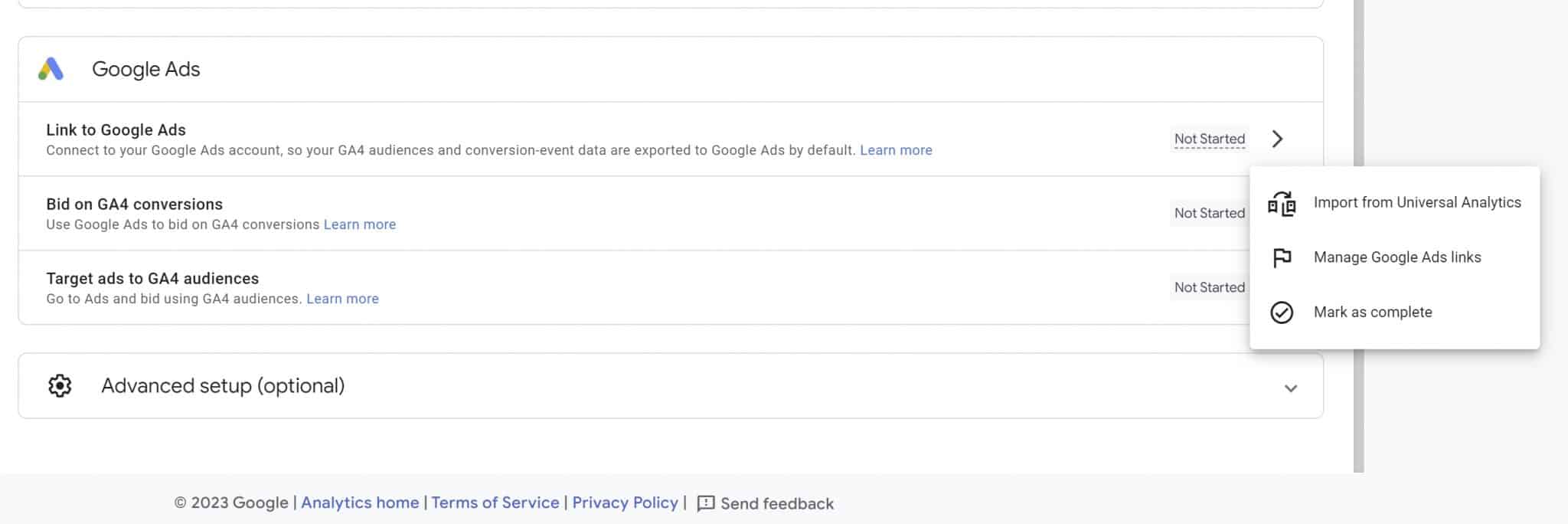
Once you click on your new GA4 property, you're going to be taken to an intimidating setup assistant giving you a long laundry list of things you need to do. Don't worry. For most people, the only step you need to worry about is linking your new GA4 property to your Google Ads account. Just click “Manage Google Ads links” and it should detect your Google Ads account automatically.
Setup GA4 in Google Analytics
Alright, you're done with most of the heavy lifting on the Google Analytics side. Now you need to link your new GA4 property within Shopify. This step is going to be extremely easy. You just need to use the Google Analytics app within Shopify (which you're almost certainly using) and tell it about your new GA4 property.
- Connect Shopify to Your New GA4 Property
The first step is to go to Online Store -> Preferences.
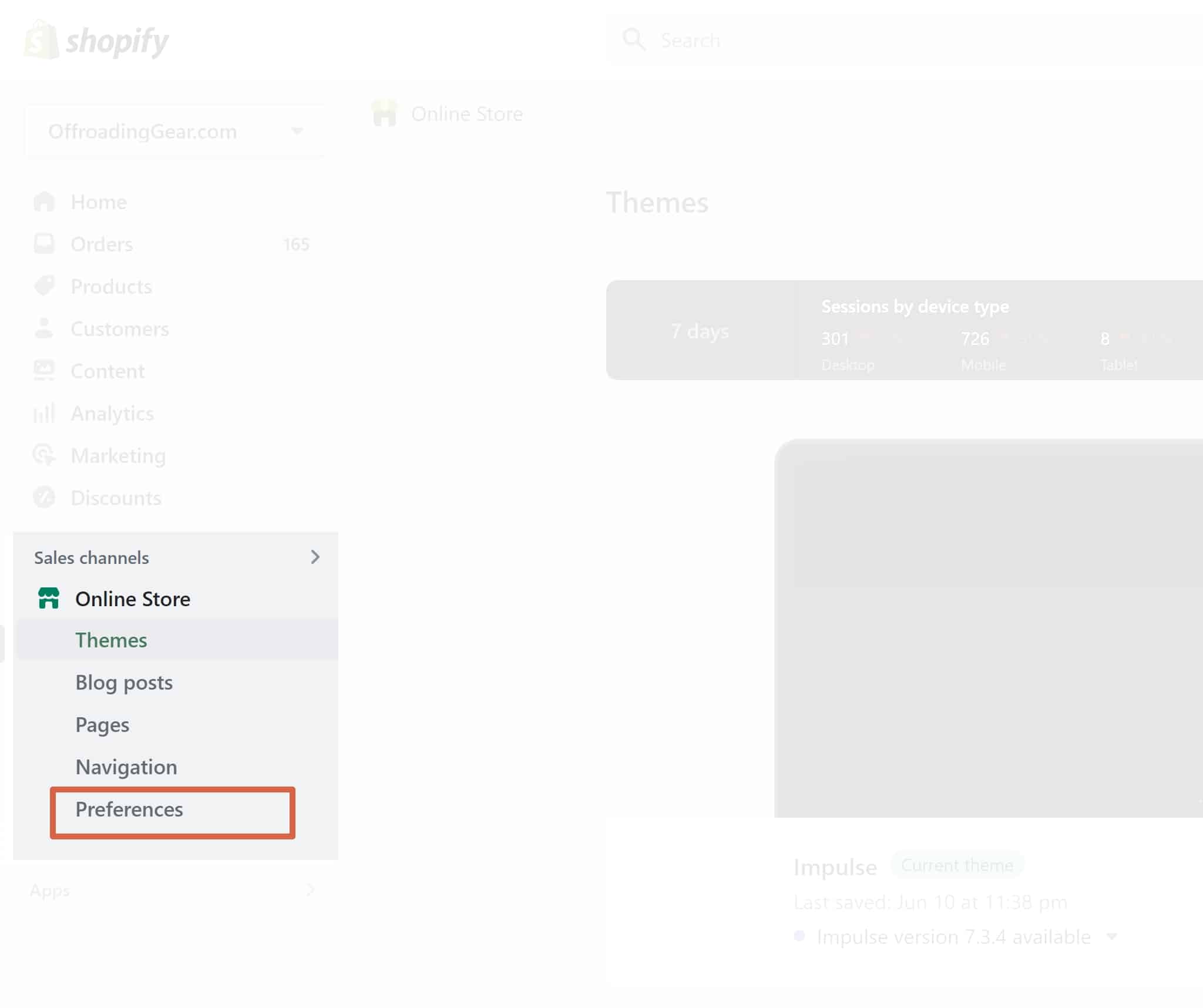
From here, you're going to see a message warning you to update to GA4. Click “Manage pixel here.”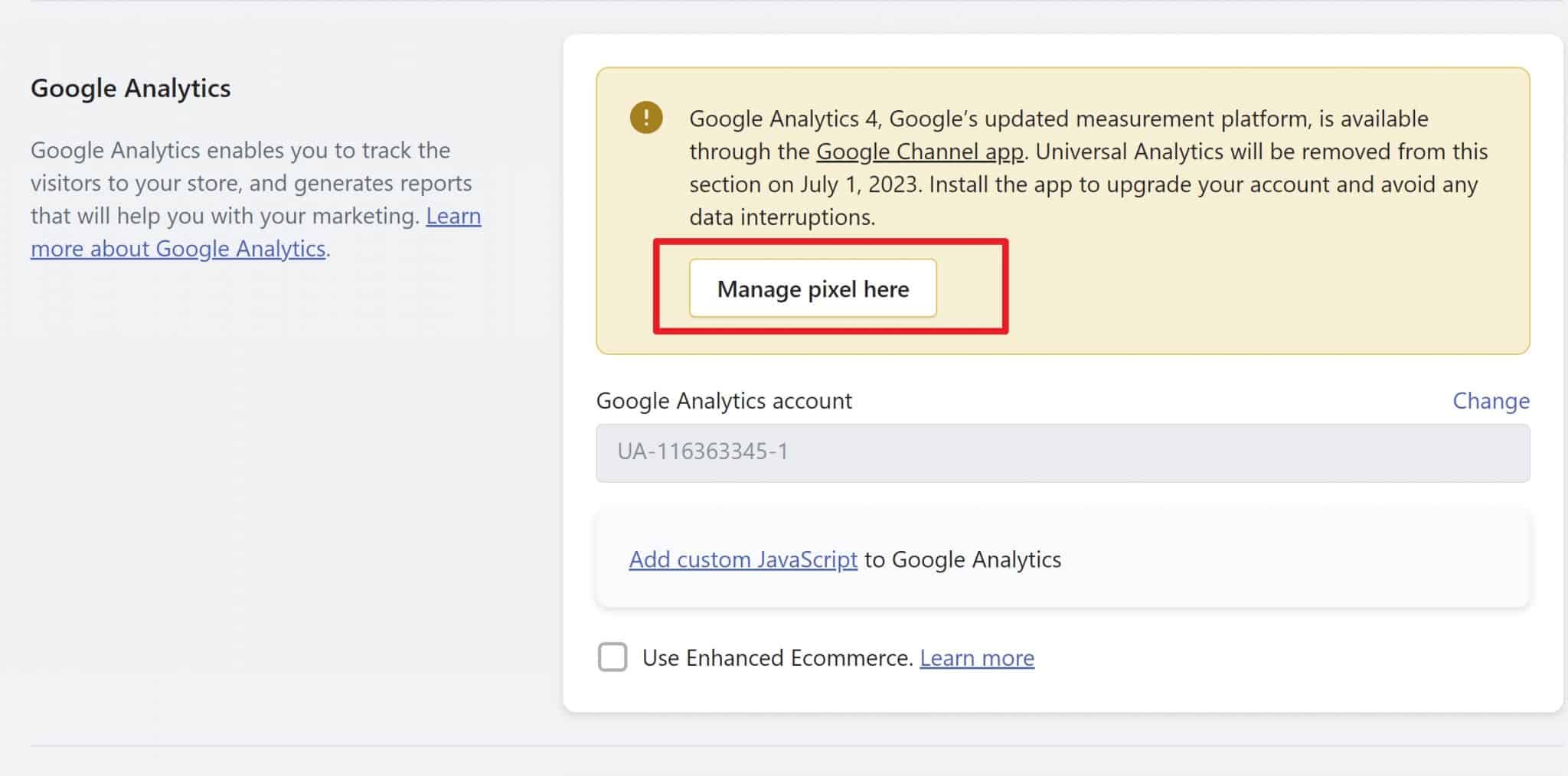
Click “Manage Pixel” to connect your new GA4 property. 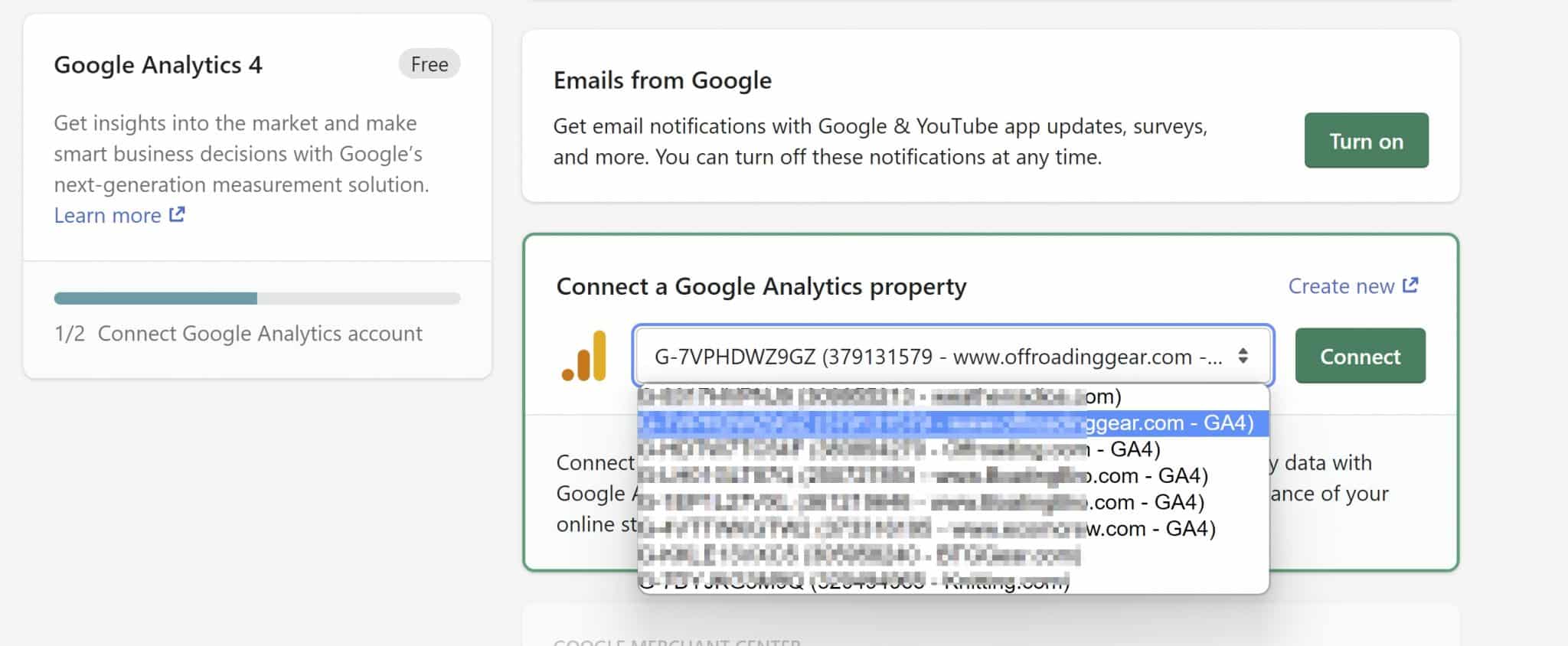
Here, you should see the new GA4 property for your website that you set up in the previous steps. On the next page, you'll be given a drop-down menu that should be connected to your Google account already and, assuming everything is connected properly, you should see your new GA4 property there. Click connect and you're all set up.
Voila! That's everything. Your Shopify account is now linked to your new GA4 account.
Common Questions About Migrating to GA4 for Shopify
Will my historical Universal Analytics data transfer over to my new GA4 property?
No. This is the most annoying thing about the migration to GA4. You won't be able to see your historical data in GA4 because UA and GA4 track data completely differently. You can still access your old UA account or export your data, but you can't access it within GA4.
Do I need to set up an e-commerce transaction in GA4?
No. The native Shopify integration shown above in Step 2 automatically sets up Add to Carts, Checkouts, etc. as events in GA4.
Why Is Google making me switch to GA4?
The move to GA4 is basically in response to privacy laws being put in place in a lot of countries and jurisdictions (not the least of which is GDPR in Europe) and the move to a cookie-less world. Google has had to completely change how it tracks traffic—thus the switch to GA4. If you're thinking this sounds like it's going to create less transparent tracking and analytics for e-commerce store owners, you're absolutely right.



